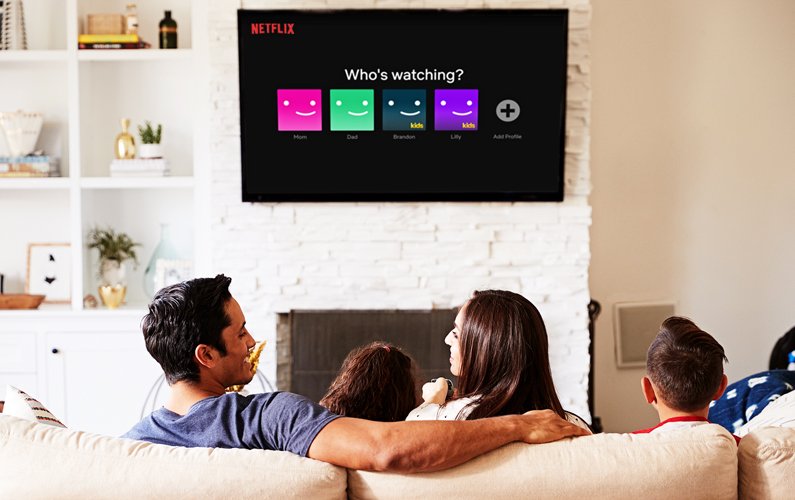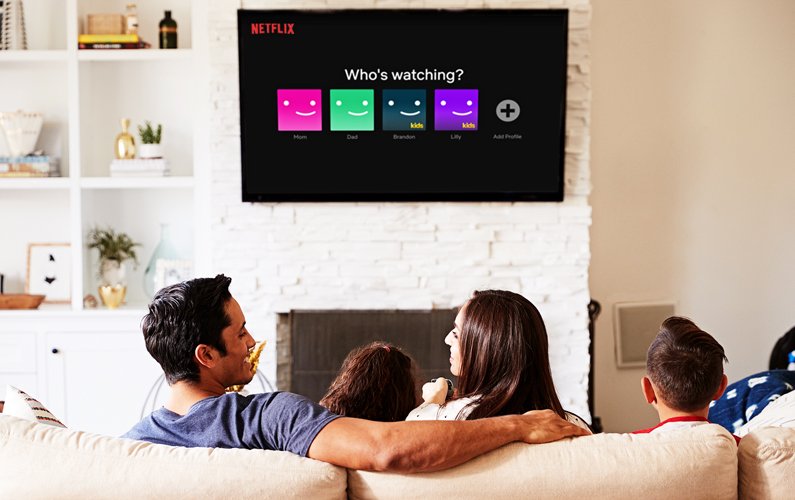
NEW Netflix Parental Controls: Step-by-Step Guide to Update Your Settings!
Netflix provides some great content for kids, including educational titles. But it's also got some questionable content, from objectification of children in Cuties to soft core porn in Bridgerton. Because Netflix is not broadcast over the air, its content is not subject to broadcast standards that protect children. Every parent should set parental controls on streaming services to keep their kids safe from adult content. Here’s an easy 3-step guide to setting up Netflix parental controls:
- Opt-in to the NEW Netflix parental controls.
- Set up content restrictions.
- Lock your profiles.

Opt-In to NEW Netflix Parental Controls
In spring 2020, Netflix finally created robust parental controls that help you keep your kids safe from mature content. If you used their old parental control system, you'll need to opt-in to the new one:
1. Open a browser to the Netflix website. You cannot enable this setting from a smart TV or app.
2. Click on "Account."
3. Click on "Parental Controls." (If you see the words "Parental Controls," your account is currently using the old parental controls, and you need to upgrade. If not, the new system is already enabled on your account. Continue to the next section.)
4. This page will take your current parental control settings and apply them to each of your profiles. Make any changes necessary before clicking "save" at the bottom of the page. Once you do this, you will not be able to return to the old system!
Once you’ve opted in to Netflix Parental Controls, the next step is to restrict the content.
Set Up Content Restrictions on Netflix
The new Netflix parental control system requires two settings to be effective. First, you need to set the content level viewable by the child profile.
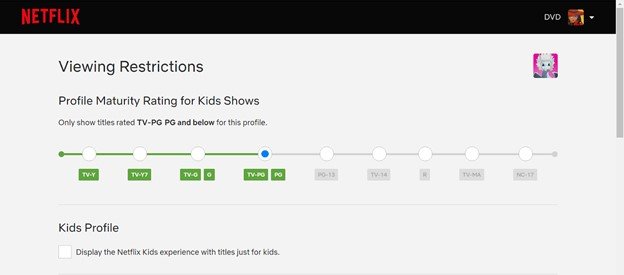
1. On a web browser, go to Netflix and click on your profile picture.
2. Once you're logged in, hover over your profile picture to bring up the menu and click on "Account."
3. Scroll down to the "Profile & Parental Controls" area. Click on the profile you want to limit. A submenu will pop up. Click on "Viewing Restrictions."
4. Enter your password again. If you have your password saved to a browser on a family device that your kids have access to, you’ll want to delete it. This is to prevent kids from changing the settings.
5. This screen has a slider of ratings from least mature to most mature. Anything lit up in green could show up on the profile. Set this according to your comfort level. Don't forget to hit the save button!
Remember that these settings rely on the maturity ratings set by Netflix or your local standards association. Things you disapprove of may still get through if you disagree with the rating system.
Related: Miranda Sings: YouTuber Promotes Raunchy Content Like Incest but Dodges Parental Controls
Below the slider, you can also enable the Netflix Kids experience by clicking the checkbox. Like the popular YouTube Kids app, Netflix Kids has a simplified interface that hides account settings so your kids can't change them. It also presents shows that have been actively curated to be child-appropriate.
Again, this only works as long as you agree with the Netflix employees on what is appropriate for your child.
You can also ban specific titles by using the "Title Restrictions" box at the bottom of the page. Banned titles will no longer appear on that profile even if searched for. Make sure to save after entering titles!

Related: Parent Alert! Watch Out for Netflix’s Shocking “Big Mouth” (and More!)
Locking Your Profiles on Netflix
None of these content settings will do any good if your child can simply log in to your profile to get around them. The second part of parental controls is locking all adult profiles with a pin.
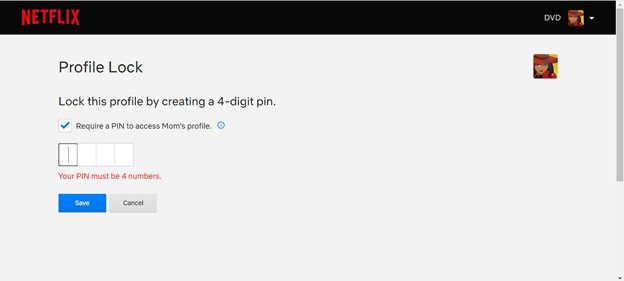
1. On a web browser, go to Netflix and click on your profile picture.
2. Once you're logged in, hover over your profile picture to bring up the menu and click on "Account."
3. Scroll down to the "Profile & Parental Controls" area. Click on the profile you want to lock. A submenu will pop up. Click on "Profile Lock."
4. Enter your password again.
5. On the Profile Lock screen, check the box and create a 4-digit pin. Don't forget to hit the save button!
6. Repeat this pattern with each profile. You might even want to lock the kids' profile to prevent them from watching without your knowledge.
Having a pin on your profile will make getting to your nightly binge a little more annoying, but it's worth it to protect your kids from running into adult content.
Bonus Step: Turn Off Autoplay
Finally, you may wish to also turn off autoplay of trailers to prevent kids from unintentionally seeing things while scrolling. And you can also turn off autoplay of the next episode to encourage more controlled viewing (for yourself as well, right?).
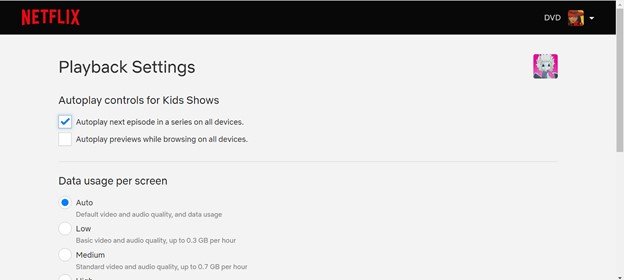
1. On a web browser, go to Netflix and click on your profile picture.
2. Once you're logged in, hover over your profile picture to bring up the menu and click on "Account."
3. Scroll down to the "Profile & Parental Controls" area. Click on the profile you want to lock. A submenu will pop up. Click on "Playback Settings."
4. Uncheck the boxes for "Autoplay next episode" and "Autoplay trailers." Don't forget to hit the save button!
Block a Popular Kid Hack
Some kids have figured out that a Netflix account can have up to 5 profiles. If your family only has 4 (or fewer) profiles set up, a kid can use those extra account slots to create a new account in order to get around rating restrictions. They watch anything they want to and then delete the account. So smart! Luckily, you're smarter! Just make sure you fill in the open profile slots with DUMMY profiles that are assigned passcodes. Then clever kids are foiled--at least with Netflix!
[[CTA]]
Remember to install the INTERNAL filter!
Remember, parental controls are only the first step in protecting your child from pornography. You also need to install your child's internal filter by talking to them about what pornography is and making an action plan to avoid it.
Looking for more Parental Control Guides?
How to Set Up DISNEY PLUS Parental Controls--Plus Tips for Locking It Down
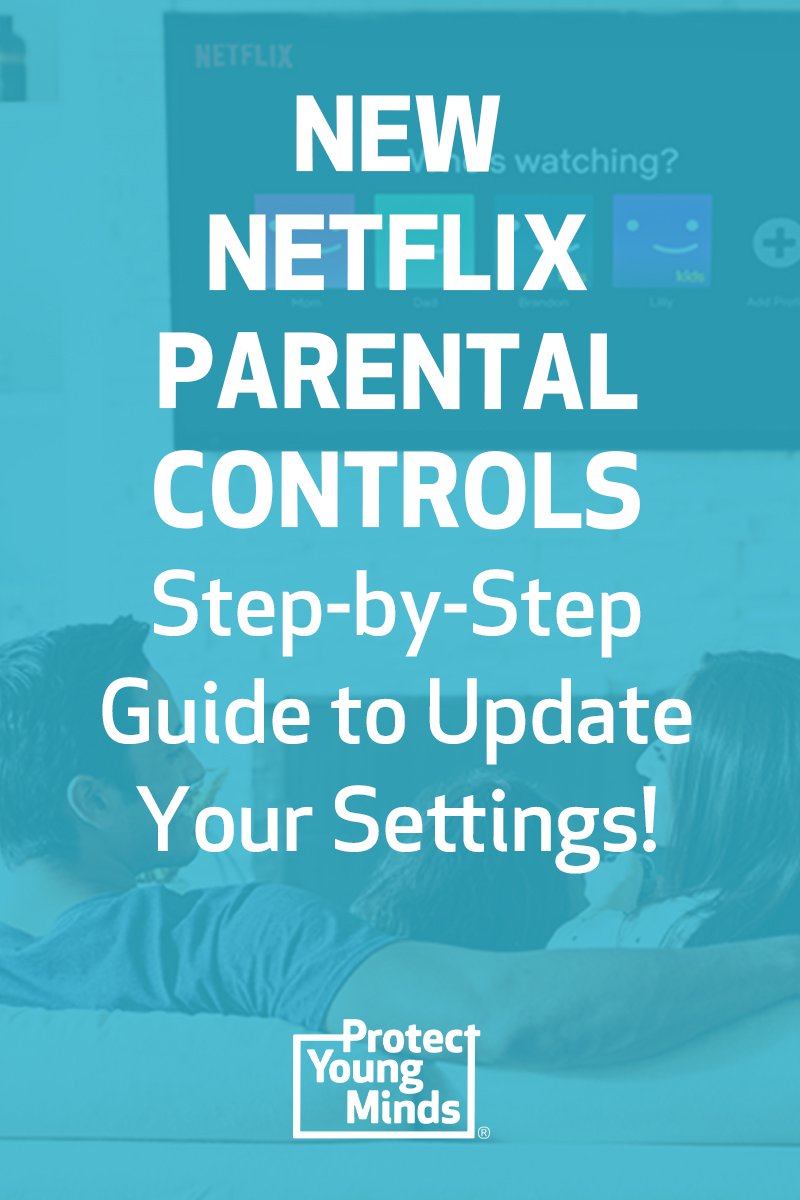
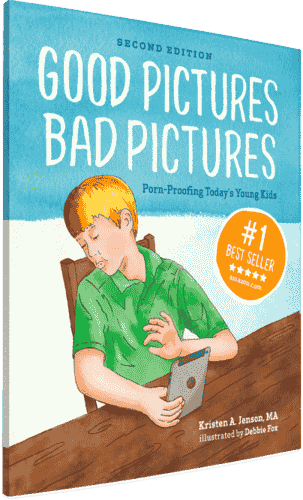
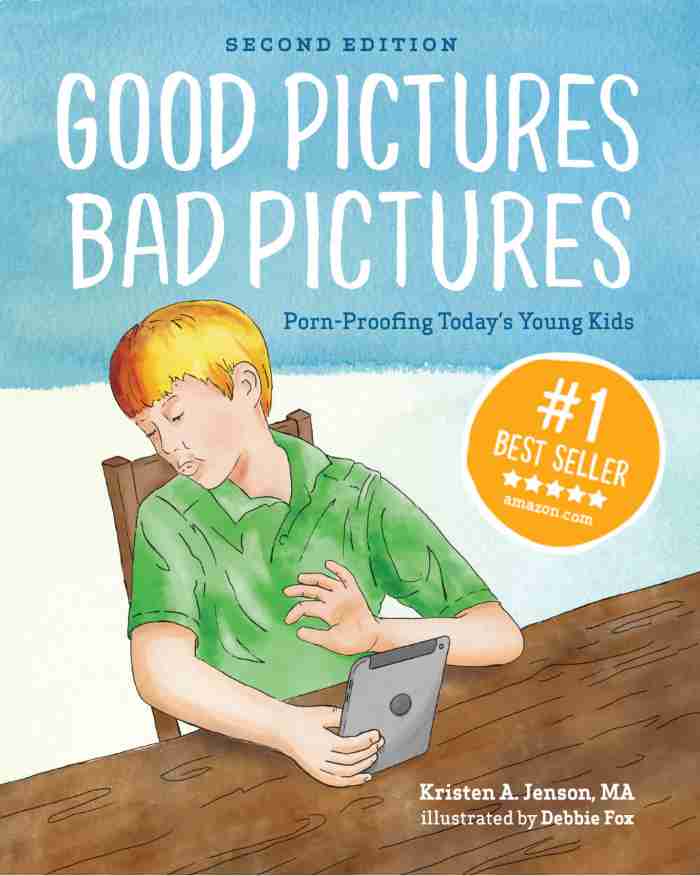
Good Pictures Bad Pictures
"I really like the no-shame approach the author takes. It's so much more than just 'don't watch or look at porn.' It gave my children a real understanding about the brain and its natural response to pornography, how it can affect you if you look at it, and how to be prepared when you do come across it (since, let's face it... it's gonna happen at some point)." -Amazon Review by D.O.