

At last! Stronger YouTube Kids Parental Controls: A Step-by-Step Guide
Remember all of those disturbing and inappropriate videos that snuck past the YouTube Kids’ filters and computer algorithms? Thankfully, now there’s a new way to limit the channels your kids watch to only those approved by humans! Google has launched a new slew of YouTube Kids parental controls.
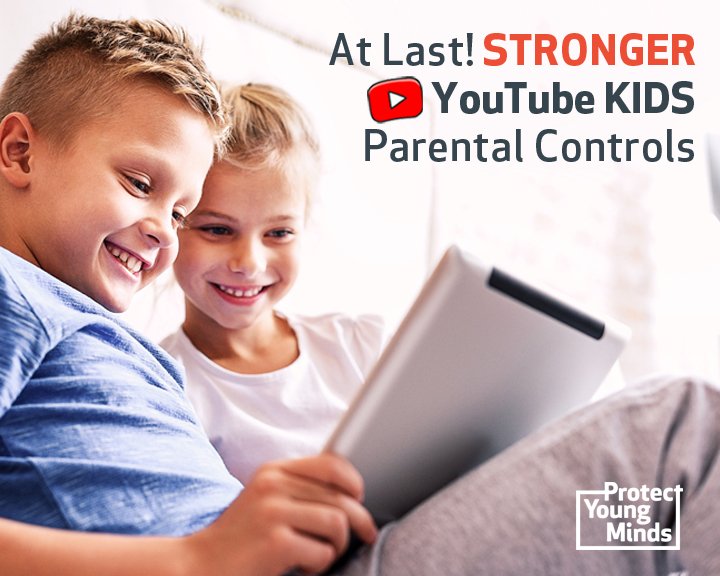
The new features control not only the main content displayed within the app, but also the recommended videos that appear after viewing a video. Hallelujah!
YouTube has become a wildly popular app in the past few years. Consider these stats:
- 73% of kids ages 5-15 use YouTube,
- 37% of preschoolers regularly watch YouTube videos,
- more than 11 million children launch the app weekly, and
- more than 70 billion videos have been viewed in the app to date.
So what are the new YouTube Kids parental controls?
Here is a brief review of the best new features:
Features are OPT-IN. First, you need to know that you need to OPT-IN to these features, they are not set up automatically. So you must intentionally turn on each of the features within each child’s profile in YouTube Kids’ settings.
New setting for Approved Content Only. Parents can toggle on a setting for Approved Content Only and then select the channels their children can access. These channels have been reviewed by humans, not just a computer algorithm. However, that doesn’t mean that all of the videos in each channel have been human reviewed - just a sampling. Google explains that approved channel review means “a human confirmation of many videos on the channel.”
Disables search. When you choose Approved Content Only it automatically disables search. But it gets better! In the past, disabling search would still allow some unsuitable recommended videos to pop up after kids watched a video. Now that’s changed! When this new parental control is turned on, only human approved videos will be recommended for your child to view.
Safer approved channels. After enabling Approved Content Only, parents can decide which human-reviewed channels are available to their kids. Parents can choose from collections such as Sesame Workshop, PBS Kids and Kidz Bop. Or parents can turn on categories such as “Arts, Crafts and DIY,” “Music,” “Gaming” or “Learning.”
Getting started with YouTube Kids parental controls
First, find play-by-play instructions for setting up profiles for each of your kids.
Next, Google has provided this YouTube Kids Parental Guide. Click on “Limit access to approved content only” to find this tutorial:
You can limit the content available in the YT Kids app to videos from channel collections by our partners or YouTube Kids. When you enable this feature, your child will only be able to access the channels in collections that you have selected. You can select one or more of these collections.
You’ll need to set up a profile for your child, and then follow these steps:
- Tap the Lock icon in the bottom corner of any page in the app.
- Read and enter the numbers that appear or enter your custom passcode.
- Select Settings.
- Select your child’s profile and enter your parent account password.
- Tap the “Approved content only” setting to enable.
- Tap Select collections.
- Check the box next to the collections you’d like to make available to your child.
- Tap the back arrow to save your settings and exit.
Note: You can edit the list of collections you’ve approved anytime by tapping Manage under the “Approved content only” setting.
[[CTA]]
What’s coming in the next year?
More YouTube Kids parental controls are coming! YouTube Kids will soon allow parents to create a whitelist of content - limiting what kids can view to specific videos or channels that parents choose. It’s about time!
Kids should never have unfettered access to the internet. In addition to disturbing and pornographic content, kids are increasingly becoming the victims of predators and sextortion schemes.
Talk to your kids about staying safe on YouTube
Even one scary video can lead to weeks of nightmares. And one pornographic video can lead a curious child into a difficult-to-overcome addiction and damaged or ruined relationships as adults. So we applaud Google for improving YouTube Kids parental controls in their popular app.
Using technology controls is one layer of protection that helps limit the amount of pornography kids are exposed to. Kids are even safer when they also develop internal filters to recognize and reject pornography. You can use this post as a teaching moment to talk about important lessons such as:.
- Why does our family use YouTube Kids controls?
- What should you do when you see videos that show people who are not fully dressed (use an age-appropriate definition of pornography)?
- Not everyone uses these safety controls - what is our plan for when friends want to show you YouTube videos?
- Celebrate ways to use tech for good. Plan a regular YouTube video night when everyone in the family shares their favorite video and why they like it!
We also applaud parents who are intentional about screen time - not only the content kids consume, but the amount of time they are in front of screens.
While you’re investigating YouTube Kids parental controls, take a look at the iPad safety features that keep kids safe on other apps and websites.
Using the stronger YouTube Kids parental controls along with open family discussions will prepare kids to enjoy the best videos in a safe way!
UPDATE: See how YouTube policy changes affect your kids here.
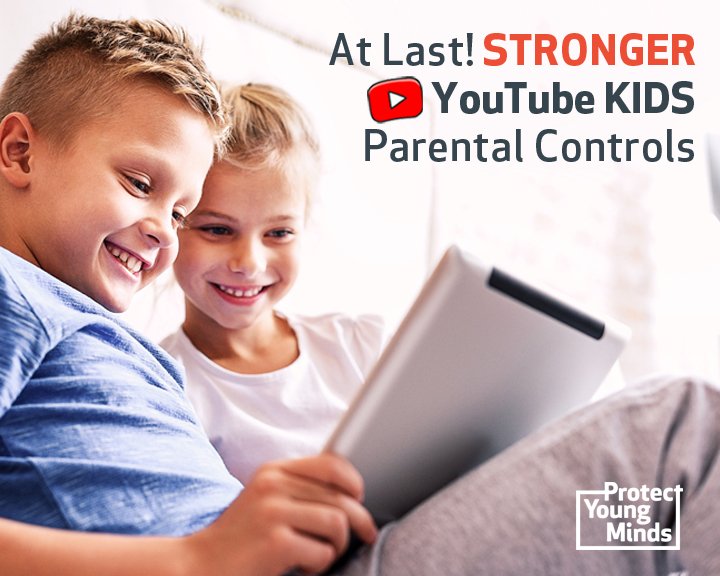
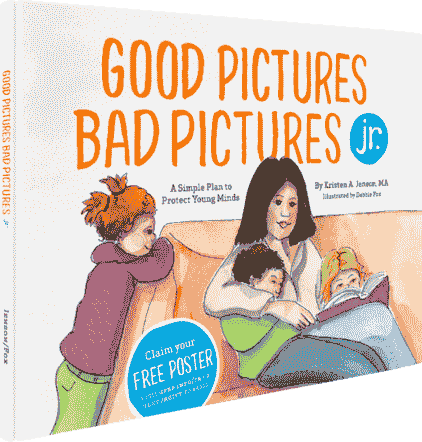
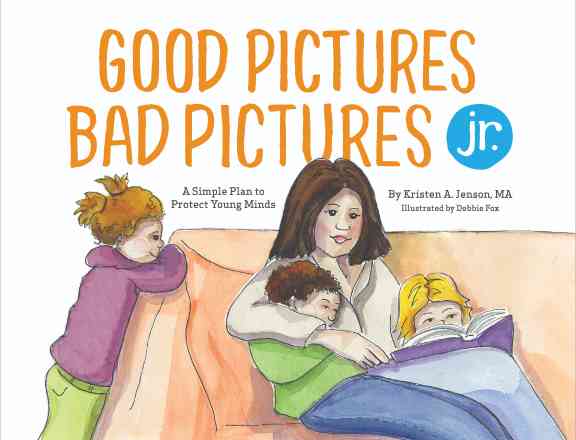
Good Pictures Bad Pictures Jr.
“I highly recommend this book to all people with children. A must have for all parents!” —Amazon Review








