

Apple or Android: Which Smartphone Is Better for Kids?
Lower prices around the holidays often prompt parents to consider gifting a smartphone to their kid. But which is the best choice--Apple or Android? Or is there another better choice for kids? In this post, I'll outline 8 important features to compare, including parental controls. I'll even lay them out in easy-to-read charts. Finally, I'll make a recommendation (that might surprise you)!

Smartphone features to consider
As a parent, there are a number of features you want to consider when looking at a smartphone:
- Ease of setup: How easy is it to set up and configure my child’s account?
- Limit app access: Does the phone block access to apps with mature content (like pornography)?
- Website filtering: Does the phone make it easy for me to filter the websites my kids can access?
- Reporting: Does the phone provide me with usage reports on what my child is doing online? (Bonus if it tells me the apps the child is using!)
- Sharing: Can I share purchases (Movies, Apps, Books, Music) with my child?
- Location tracking: Where’s my child?
- Bypassing filters: How easy is it to bypass filters?
- Cost: Every penny counts! Which costs the most?
Let’s dig into each of these and see how Apple and Android compare. Then, I’ll reveal one more platform I believe all parents should consider.
Apple & Android: feature by feature
Ease of setup
Setting up a child account is tricky on Android. Android assumes all accounts are adult accounts. Before you hand your kid a new phone, help them set up their account (they’ll need an email address). If you want to have an account on the phone also, you can set up multiple Android profiles.
Setting up a child account for a new iPhone can be done on your iPhone, iPad, or Mac computer. Just add them to Family Sharing. Once the account is set up, you or your child can log into their new phone.
Limit app access
Android accounts, out of the box, won’t block your kid from downloading any apps. It is possible to block apps from being downloaded by locking Google Play with a PIN.
To limit access to apps:
- Open the Google Play Store.
- Pull the navigation drawer down and choose Settings.
- Scroll down for Parental Controls.
There, you’ll have access to app restrictions based on age.
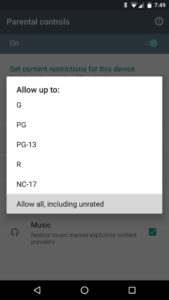
Similar to Android, Apple blocks app access through a feature on each device called Restrictions. There, you can prevent the installation of apps or allow only apps up to a specific age. You can also prevent in-app purchases. Also similar, Restrictions uses a PIN to prevent tampering with the settings once enabled.
Finally, if you created your child’s account via Family Sharing, you can enable a feature called “Ask to Buy” which gives kids the freedom to install/purchase their own apps…with your approval.
Remember: If your kids have time and interest, they can crack your PIN. Once cracked, they have full access to Parental Controls (Android) or Restrictions (iOS).
Google’s Parent Controls and Apple’s Restrictions are both device-specific. If your child has access to multiple devices, you’ll need to configure permissions on each device.
Website filtering
Android is notorious for a lack of filtering. There are no built-in features to block websites in Android.
Apple offers some web filtering. In Restrictions settings on the device, you can choose one of three options:
- “All Websites”
- “Limit Adult Content”
- “Specific Websites Only”
Choosing Limit Adult Content provides blocking of obvious websites that might contain adult content. It does not block access to all adult content. Additionally, if your child figures out your PIN, all websites are accessible.
Note: There are third-party software solutions for both Android and Apple which provide filtering.
[[CTA]]
Reporting
Neither Android nor iOS offer usage reporting (apps used, websites visited, etc.). You’ll need a third-party solution to make this happen.
Remember: If your child uninstalls or disables the third-party app, reporting won’t happen.
Sharing
If you’ve been using either Google’s or Apple’s ecosystem for purchases, you can share your Books, Movies, Music, Photos, Videos, etc. with your family members.
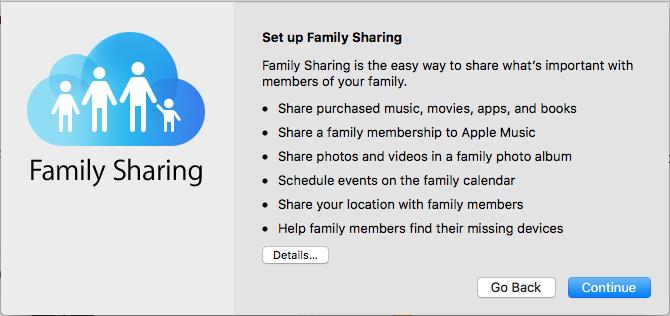
If you have a large family (like mine!) you’ll have problems. Both Google and Apple limit the number of members in a family group to 6 people.
Location tracking
Apple wins this one. You can see where everyone in your family is on a single screen. Just be careful, kids can disable location tracking if they want. Plus, reporting is a two-way street, kids can also see where you are!
Google also offers the ability to share location using Google+. However, children under 13 aren’t technically allowed to have a Google+ account. If your child tries to sign up and puts in a birthday indicating he/she is less than 13, Google will disable the account and email!
Bypassing filters
Both Android and Apple phones can be hacked with time and access. Your child will have enough of both to bypass your filters and security.
Tech-savvy kids can find directions to bypass filtering through Google searches. Kids also tend to be happy to share their tech prowess with friends. Filtering and third-party apps for iOS and Android will not stop a child determined to get around the filters.
Cost
Currently, the average cost of a new Apple phone is 3x the cost of an average Android phone ($691 vs $215). Used and refurbished phones bring the spread down a bit. You’ll still be paying up to twice as much for an iPhone as you would for an Android phone.
The dark horse: Windows 10
There’s one more platform I want to mention for families who want to get their kids a smartphone. It’s not a phone that’s ‘cool’ or ‘hip’ like an Android or Apple… but I’d be remiss if I didn’t mention it. It’s a Windows 10 phone. Why Windows 10 ...?
... Because it has everything a parent might want for their kids’ phone… and it’s easier to install, manage, and configure than either an Android or iPhone.
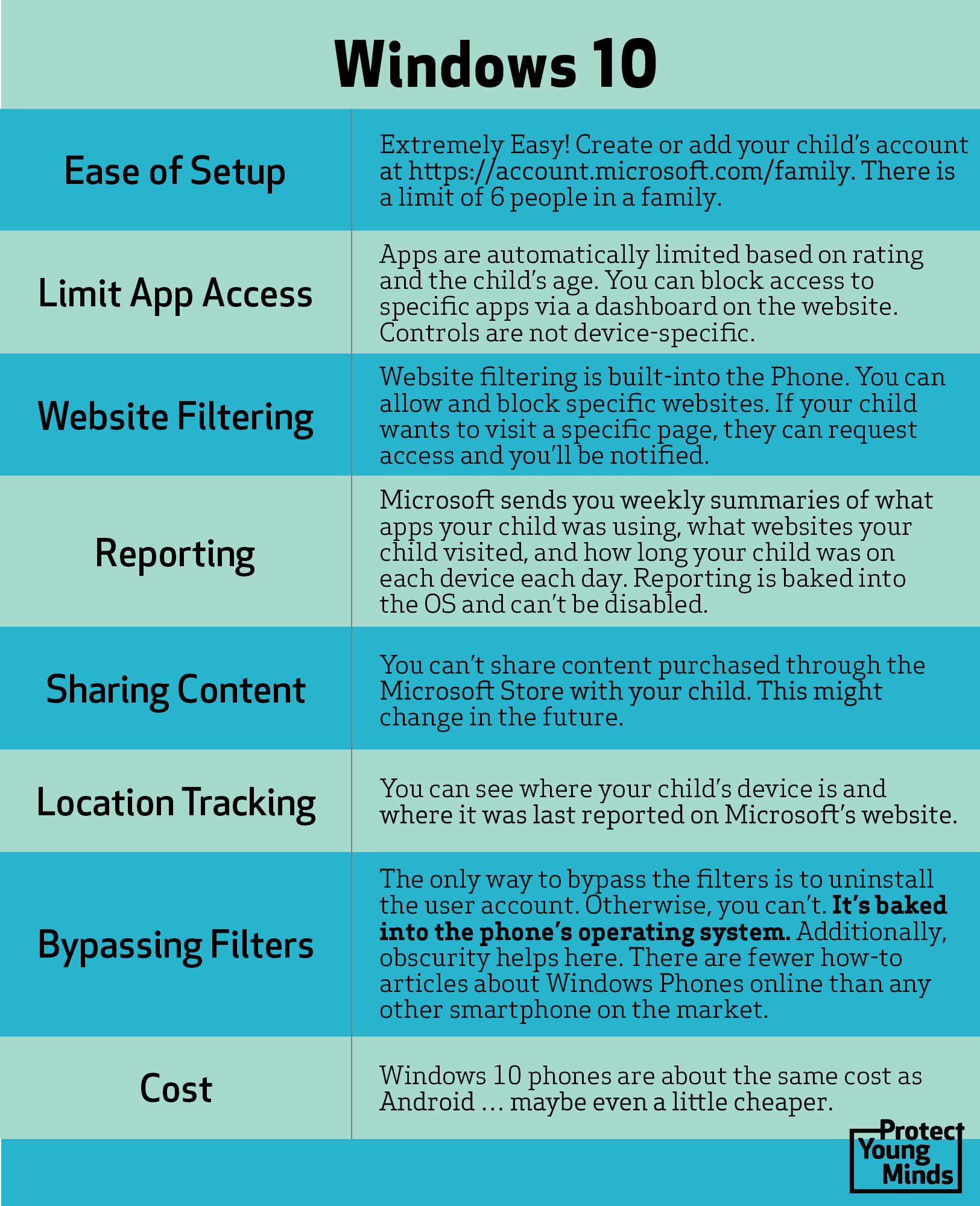
Two possible limitations of Windows 10 phones
1. The Windows’ App Store is limited compared with Apple’s App Store and Google Play. Sure, the kids might not have access to the latest ‘cool’ app… but is that such a bad problem to have? I don't think so.
2. Microsoft has a very small percentage of the worldwide market for mobile. If they decide to drop out of the race, long-term support for the Windows 10 phone will be extremely limited. However, this doesn't seem to be where they’re heading. For now, when it comes to smartphones for kids, they are a very strong contender in the smartphone world.
Smartphone: My personal recommendation
As a parent, I’ve been considering what type of phone my kids can buy. After researching and writing this article, my answer is pretty clear: Windows 10.
As a runner-up, if you’re already have a Mac or iPhone yourself, I’d recommend an iPhone. Be aware that you’ll need to purchase 3rd party solutions to effectively manage your kids’ online access.
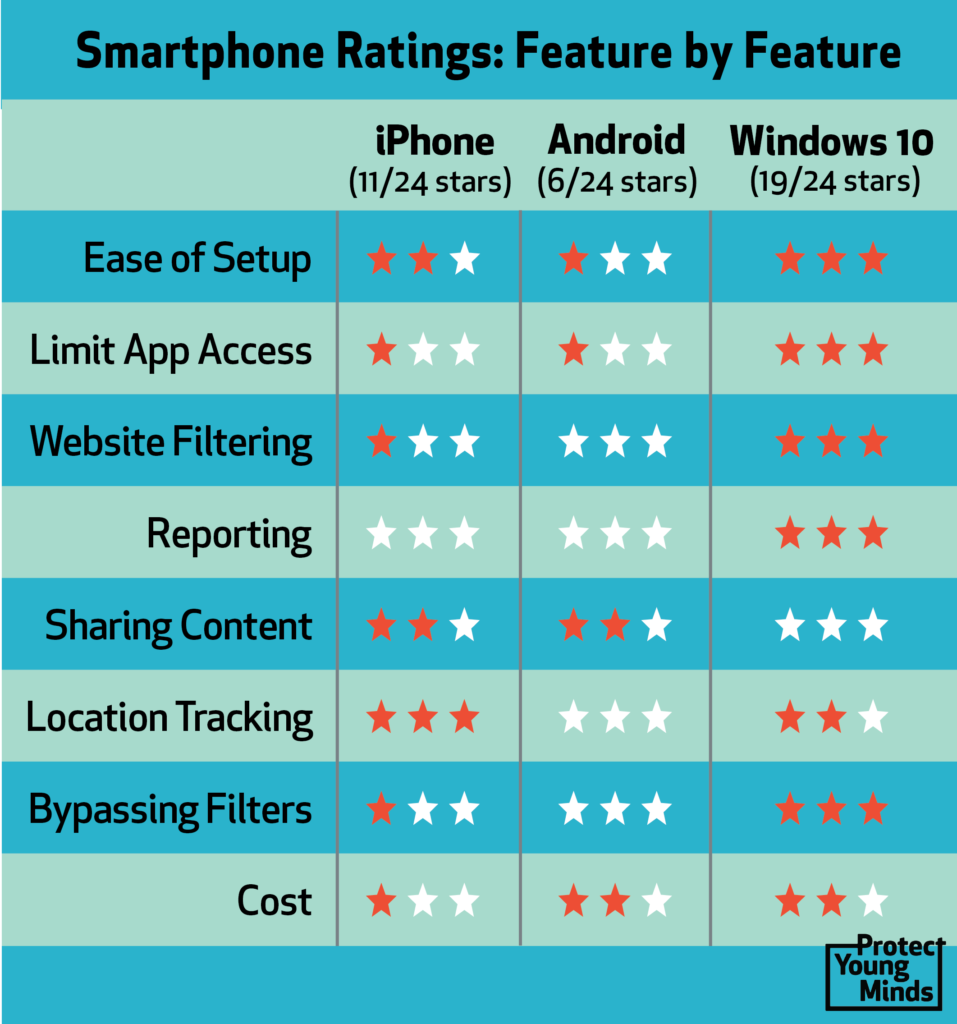
Talk with your kid
Regardless which smartphone you buy (or if you buy one at all), begin talking with your child about the dangers of today’s world. Violence, Pornography, Sexting, Cyber Bullying… your child will be exposed. Educating your kid is the only long-term solution.
You might be uncomfortable with the subjects. Find the words anyways. Your child will thank you for it later.
Is your kid ready for a smartphone?
Please make sure your kid is ready for a phone. Is your child ready to handle the always-on nature and access that smartphones offer?
A smartphone is a privilege
If you decide to get a smartphone, make sure your child knows that using it is a privilege. With that privilege comes responsibility. A great resource for parents to discuss how to be responsible with their new smartphone was recently published at thesmarttalk.org. I’d highly recommend checking it out.
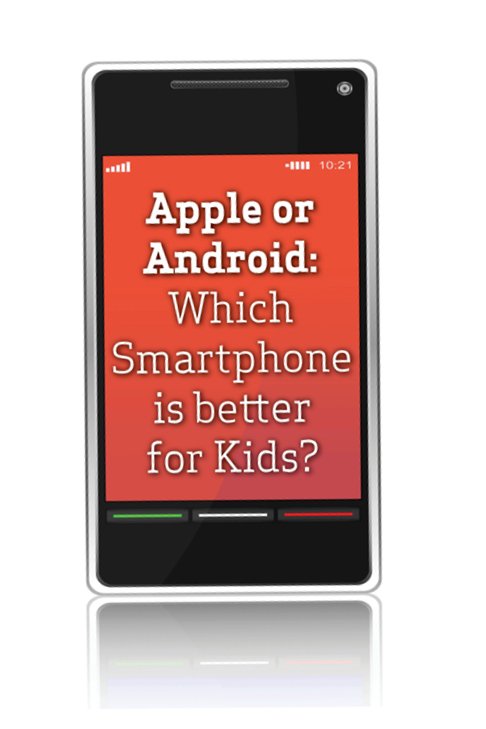
.png)
.png)
Brain Defense: Digital Safety Curriculum - Family Edition
"Parents are desperate for concepts and language like this to help their children. They would benefit so much from this program - and I think it would spur much needed conversations between parents and children.” --Jenet Erikson, parent











